Part 1 – Your Text

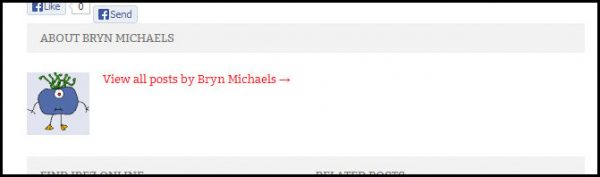
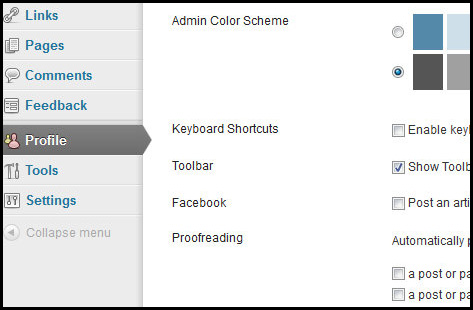
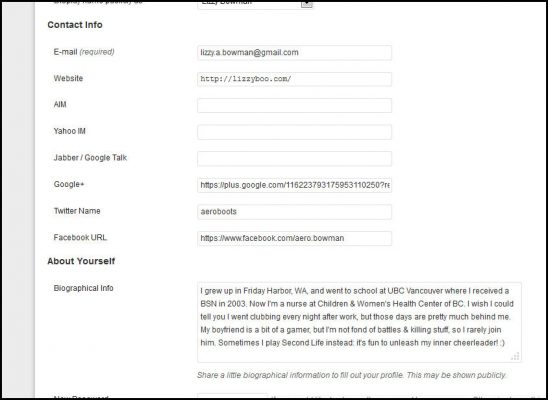
Oh, PS: you might notice that right above “About Yourself” is “Contact Info” with a bunch of boxes. You have to have an email address, but all the rest of the boxes are optional. You can fill in some, none, or all of the rest. But let me just mention the last 3 boxes: Google+, Twitter & Facebook. As you see in the samples above, the current iRez “theme” features links to your Twitter & Facebook in the author profile box. If you don’t have a Twitter or FB, or don’t really want peeps to visit you there, that’s cool. But for most peeps, if you’d like some visits, then be sure to fill those in. With Google+, putting a link to your G+ profile here is 1/2 of the magic “Google Authorship” equation. If you also “claim” iRez on your G+ profile, then you’re eligible to have Google feature your pix in search results which makes peeps much more likely to click on your post.
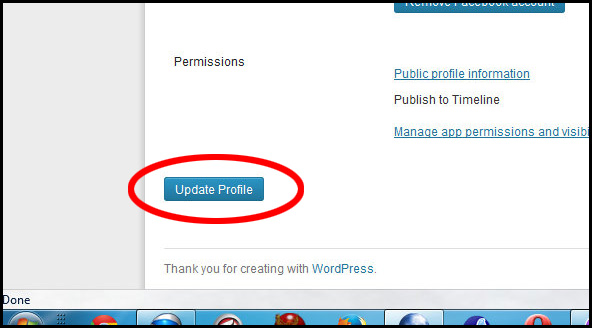
Part 2 – Your Pix
For the little “Profile Pix” of you in the author box, you’re going to go to another location:
gravatar.com
At Gravatar, just be sure to login with the same email address you have at iRez. Then paste an awesome photo. Then save it, give it a “rating” and select it for your profile. You can fill in other stuff about you at Gravatar if you want to, or you can skip all that. It’s good either way. Then just wait 10 or 15 minutes for your new pix to “propagate” and your iRez posts will now have informative text and a cool photo, all about you!